46 KiB
Org-roam User Manual
- Introduction
- Target Audience
- A Brief Introduction to the Zettelkasten Method
- Installation
- Getting Started
- Anatomy of an Org-roam File
- The Templating System
- Concepts and Configuration
- Navigating Around
- Encryption
- Graphing
- Org-roam Completion System
- Roam Protocol
- Daily Notes
- Diagnosing and Repairing Files
- Performance Optimization
- _ Copying
- Appendix
- FAQ
This manual is for Org-roam version 1.2.1.
Copyright (C) 2020-2020 Jethro Kuan <jethrokuan95@gmail.com>
You can redistribute this document and/or modify it under the terms of the GNU General Public License as published by the Free Software Foundation, either version 3 of the License, or (at your option) any later version.
This document is distributed in the hope that it will be useful, but WITHOUT ANY WARRANTY; without even the implied warranty of MERCHANTABILITY or FITNESS FOR A PARTICULAR PURPOSE. See the GNU General Public License for more details.
Introduction
Org-roam is a Roam Research replica built around the all-powerful Org-mode.
Org-roam is a solution for effortless non-hierarchical note-taking with Org-mode. With Org-roam, notes flow naturally, making note-taking fun and easy. Org-roam should also work as a plug-and-play solution for anyone already using Org-mode for their personal wiki.
To understand more about Roam, a collection of links are available in Note-taking Workflows.
Org-roam aims to implement the core features of Roam, leveraging the mature ecosystem around Org-mode where possible. Eventually, we hope to further introduce features enabled by the Emacs ecosystem.
Org-roam provides several benefits over other tooling:
- Privacy and Security
- Edit your personal wiki completely offline, entirely in your control. Encrypt your notes with GPG.
- Longevity of Plain Text
- Unlike web solutions like Roam research, the notes are first and foremost plain Org-mode files – Org-roam simply builds up an auxilliary database to give the personal wiki superpowers. Having your notes in plain-text is crucial for the longevity of your wiki. Never have to worry about proprietary web solutions being taken down. Edit your plain-text notes in notepad if all other editors cease to exist
- Free and Open Source
- Org-roam is free and open-source, which means that if you feel unhappy with any part of Org-roam, you may choose to extend Org-roam, or open a PR.
- Leverages the Org-mode ecosystem
- Over the years, Emacs and Org-mode has developed into a mature system for plain-text organization. Building upon Org-mode already puts Org-roam light-years ahead of many other solutions.
- Built on Emacs
- Emacs is also a fantastic interface for editing text, and we can inherit many of the powerful text-navigation and editing packages available to Emacs.
Target Audience
Org-roam is a tool that will appear unfriendly to anyone unfamiliar with Emacs and Org-mode, but is also extremely powerful to those willing to put effort in mastering the intricacies of the tools. Org-roam stands on the shoulders on giants. Emacs was first created in 1976, and remains a top tier tool for editing text and designing textual interfaces. The malleability of Emacs allowed the creation of Org-mode, an all-purpose plain-text system for maintaining TODO lists, planning projects, and authoring documents. Both of these tools are incredibly vast and require significant time investment to master.
Org-roam assumes basic familiarity with these tools. It is not difficult to get up and running with basic text-editing functionality, but one will only fully appreciate the power of building Roam functionality into Emacs and Org-mode when the usage of these tools become more advanced.
One key advantage to Org-roam is that building on top of Emacs gives it malleability. This is especially important for note-taking workflows. It is our belief that note-taking workflows are extremely personal, and there is no one tool that's perfect for you. Org-mode and Org-roam allows you to discover what works for you, and build that perfect tool for yourself.
If you are new to the software, and choose to take this leap of faith, I hope you find yourself equally entranced as Neal Stephenson was.
Emacs outshines all other editing software in approximately the same way that the noonday sun does the stars. It is not just bigger and brighter; it simply makes everything else vanish. – Neal Stephenson, In the Beginning was the Command Line (1998)
A Brief Introduction to the Zettelkasten Method
Org-roam provides utilities for maintaining a digital slip-box. This section aims to provide a brief introduction to the "slip-box", or "Zettelkasten" method. By providing some background on the method, we hope that the design decisions of Org-roam will become clear, and that will aid in using Org-roam appropriately. In this section we will also introduce terms commonly used within the Zettelkasten community, which will also commonly appear in the Org-roam forums and channels of discussion.
The Zettelkasten method of note-taking is designed to increase research productivity: in particular, it acts as a research partner, where conversations with it may produce new and surprising lines of thought. This method is attributed to German sociologist Niklas Luhmann, who using the method had produced volumes of written works.
In its paper form, the slip-box is simply a box of cards. These cards are small – often only large enough to fit a single concept. The size limitation encourages ideas to be broken down into individual concepts. These ideas are explicitly linked together. The breakdown of ideas encourages tangential exploration of ideas, increasing the surface for thought. Making linking explicit between notes also encourages one to think about the connections between concepts.
Org-roam is the slip-box, digitalized in Org-mode. Every zettel (card) is a
plain-text, Org-mode file. These files are often placed in the same directory.
In the same way one would maintain a paper slip-box, Org-roam makes it easy to
create new zettels, pre-filling boilerplate content using a powerful templating
system. Org-roam also facilitates the linking of zettels using Org-mode file:
links.
A slip-box requires a method of quickly capturing ideas. These are called
fleeting notes: they are simple reminders of information or ideas that will
need to be processed later on, or trashed. This is typically accomplished using
org-capture (see info:org#capture), or using Org-roam's daily notes
functionality (see Daily Notes). This provides a central inbox for collecting
thoughts, to be processed later into permanent notes.
Permanent notes are further split into two categories: literature notes and concept notes. Literature notes can be brief annotations on a particular source (e.g. book, website or paper), that you'd like to access later on. Concept notes require much more care in authoring: they need to be self-explanatory and detailed. Org-roam's templating system supports the addition of different templates to facilitate the creation of these notes.
Installation
Org-roam can be installed using Emacs' package manager or manually from its development repository.
Installing from MELPA
Org-roam is available from Melpa and Melpa-Stable. If you haven't used Emacs'
package manager before, you may familiarize yourself with it by reading the
documentation in the Emacs manual, see info:emacs#Packages. Then, add one of the
archives to package-archives:
- To use Melpa:
(require 'package)
(add-to-list 'package-archives
'("melpa" . "http://melpa.org/packages/") t)- To use Melpa-Stable:
(require 'package)
(add-to-list 'package-archives
'("melpa-stable" . "http://stable.melpa.org/packages/") t)Org-roam also depends on a recent version of Org, which can be obtained in Org's package repository (see info:org#Installation). To use Org's ELPA archive:
(add-to-list 'package-archives '("org" . "https://orgmode.org/elpa/") t)Once you have added your preferred archive, you need to update the local package list using:
M-x package-refresh-contents RET
Once you have done that, you can install Org-roam and its dependencies using:
M-x package-install RET org-roam RET
Now see Post-Installation Tasks.
Installing from Apt
Users of Debian 11 or later or Ubuntu 20.10 or later can simply install Org-roam using Apt:
apt-get install elpa-org-roamOrg-roam will then be autoloaded into Emacs.
TODO Installing from the Git Repository
Post-Installation Tasks
Org-roam uses emacsql-sqlite3, which requires sqlite3 to be located on
exec-path. Please ensure that sqlite3 is installed appropriately on your
operating system. You can verify that this is the case by executing:
(executable-find "sqlite3")
If you have sqlite3 installed, and executable-find still reports nil, then
it is likely that the path to the executable is not a member of the Emacs
variable exec-path. You may rectify this by manually adding the path within
your Emacs configuration:
(add-to-list 'exec-path "path/to/sqlite3")Getting Started
This short tutorial describes the essential commands used in Org-roam, to help you get started.
First, it is important to understand how Org-roam was designed. Org-roam was built to support a workflow that was not possible with vanilla Org-mode. This flow is modelled after the Zettelkasten Method, and many of Roam Research's workflows. Org-roam does not magically make note-taking better – this often requires a radical change in your current note-taking workflow. To understand more about the methods and madness, see Note-taking Workflows.
To first start using Org-roam, one needs to pick a location to store the
Org-roam files. The directory that will contain your notes, and database index
is specified by the variable org-roam-directory. This variable needs to be set
before any calls to Org-roam functions, including enabling org-roam-mode. For
this tutorial, create an empty directory, and set org-roam-directory:
(make-directory "~/org-roam")
(setq org-roam-directory "~/org-roam")
We encourage using a flat hierarchy for storing notes, but some prefer using
folders for storing specific kinds of notes (e.g. websites, papers). This is
fine; Org-roam searches recursively within org-roam-directory for any notes.
Instead of relying on the file hierarchy for any form of categorization, we
solely rely on links between files to establish connections between notes.
Next, we need to enable the global minor mode org-roam-mode. This sets up Emacs
with several hooks, builds a cache and keeps it consistent. We recommend
starting org-roam-mode on startup:
(add-hook 'after-init-hook 'org-roam-mode)
To build the cache manually, one can run M-x org-roam-db-build-cache. The
cache is a sqlite database named org-roam.db, which defaults to residing in
the root org-roam-directory. Cache builds may take a while the first time, but
is often instantaneous in subsequent runs.
Let us now create our first note. Call M-x org-roam-find-file. This shows a list
of titles for notes that reside in org-roam-directory. It should show nothing
right now, since there are no notes in the directory. Entering the title of the
note you wish to create, and pressing RET should begin the note creation
process. This process uses org-capture's templating system, and can be freely
customized (see The Templating System). Using the default template, pressing C-c
C-c finishes the note capture. Running M-x org-roam-find-file again should show
the note you have created, and selecting that entry will bring you to that note.
The crux of Org-roam is making it easy to create notes, and link them together.
To link notes together, we call M-x org-roam-insert. This brings up a prompt
with a list of title for existing notes. Selecting an existing entry will create
and insert a link to the current file. Entering a non-existent title will create
a new note with that title. Good usage of Org-roam requires liberally linking
files: this facilitates building up a dense knowledge graph of inter-connected
notes.
Org-roam provides an interface to view backlinks. It shows backlinks for the
currently active Org-roam note, along with some surrounding context. To toggle
the visibility of this buffer, call M-x org-roam.
For a visual representation of the notes and their connections, Org-roam also provides graphing capabilities, using Graphviz. It generates graphs with notes as nodes, and links between them as edges. The generated graph can be used to navigate to the files, but this requires some additional setup (see Roam Protocol).
Anatomy of an Org-roam File
The bulk of Org-roam's functionality is built on top of vanilla Org-mode. However, to support additional functionality, Org-roam adds several Org-roam-specific keywords. These functionality are not crucial to effective use of Org-roam.
Titles
To easily find a note, a title needs to be prescribed to a note. A note can have many titles: this allows a note to be referred to by different names, which is especially useful for topics or concepts with acronyms. For example, for a note like "World War 2", it may be desirable to also refer to it using the acronym "WWII".
Org-roam calls org-roam--extract-titles to extract titles. It uses the
variable org-roam-title-sources, to control how the titles are extracted. The
title extraction methods supported are:
'title: This extracts the title using the file#+titleproperty'headline: This extracts the title from the first headline in the Org file'alias: This extracts a list of titles using the#+roam_aliasproperty. The aliases are space-delimited, and can be multi-worded using quotes
Take for example the following org file:
#+title: World War 2
#+roam_alias: "WWII" "World War II"
* Headline| Method | Titles |
|---|---|
'title |
'("World War 2") |
'headline |
'("Headline") |
'alias |
'("WWII" "World War II") |
One can freely control which extraction methods to use by customizing
org-roam-title-sources: see the doc-string for the variable for more
information. If all methods of title extraction return no results, the file-name
is used in place of the titles for completions.
If you wish to add your own title extraction method, you may push a symbol
'foo into org-roam-title-sources, and define a
org-roam--extract-titles-foo which accepts no arguments. See
org-roam--extract-titles-title for an example.
Tags
Tags are used as meta-data for files: they facilitate interactions with notes where titles are insufficient. For example, tags allow for categorization of notes: differentiating between bibliographical and structure notes during interactive commands.
Org-roam calls org-roam--extract-tags to extract tags from files. It uses the
variable org-roam-tag-sources, to control how tags are extracted. The tag
extraction methods supported are:
'prop: This extracts tags from the#+roam_tagsproperty. Tags are space delimited, and can be multi-word using double quotes.'all-directories: All sub-directories relative toorg-roam-directoryare extracted as tags. That is, if a file is located at relative pathfoo/bar/file.org, the file will have tagsfooandbar.'last-directory: Extracts the last directory relative toorg-roam-directoryas the tag. That is, if a file is located at relative pathfoo/bar/file.org, the file will have tagbar.'first-directory: Extracts the first directory relative toorg-roam-directoryas the tag. That is, if a file is located at relative pathfoo/bar/file.org, the file will have tagfoo.
By default, only the 'prop extraction method is enabled. To enable the other
extraction methods, you may modify org-roam-tag-sources:
(setq org-roam-tag-sources '(prop last-directory))
If you wish to add your own tag extraction method, you may push a symbol 'foo
into org-roam-tag-sources, and define a org-roam--extract-tags-foo which
accepts the absolute file path as its argument. See
org-roam--extract-tags-prop for an example.
File Refs
Refs are unique identifiers for files. Each note can only have 1 ref. For example, a note for a website may contain a ref:
#+title: Google
#+roam_key: https://www.google.com/
These keys come in useful for when taking website notes, using the
roam-ref protocol (see Roam Protocol).
Alternatively, add a ref for notes for a specific paper, using its org-ref citation key:
#+title: Neural Ordinary Differential Equations
#+roam_key: cite:chen18_neural_ordin_differ_equatThe backlinks buffer will show any cites of this key: e.g.
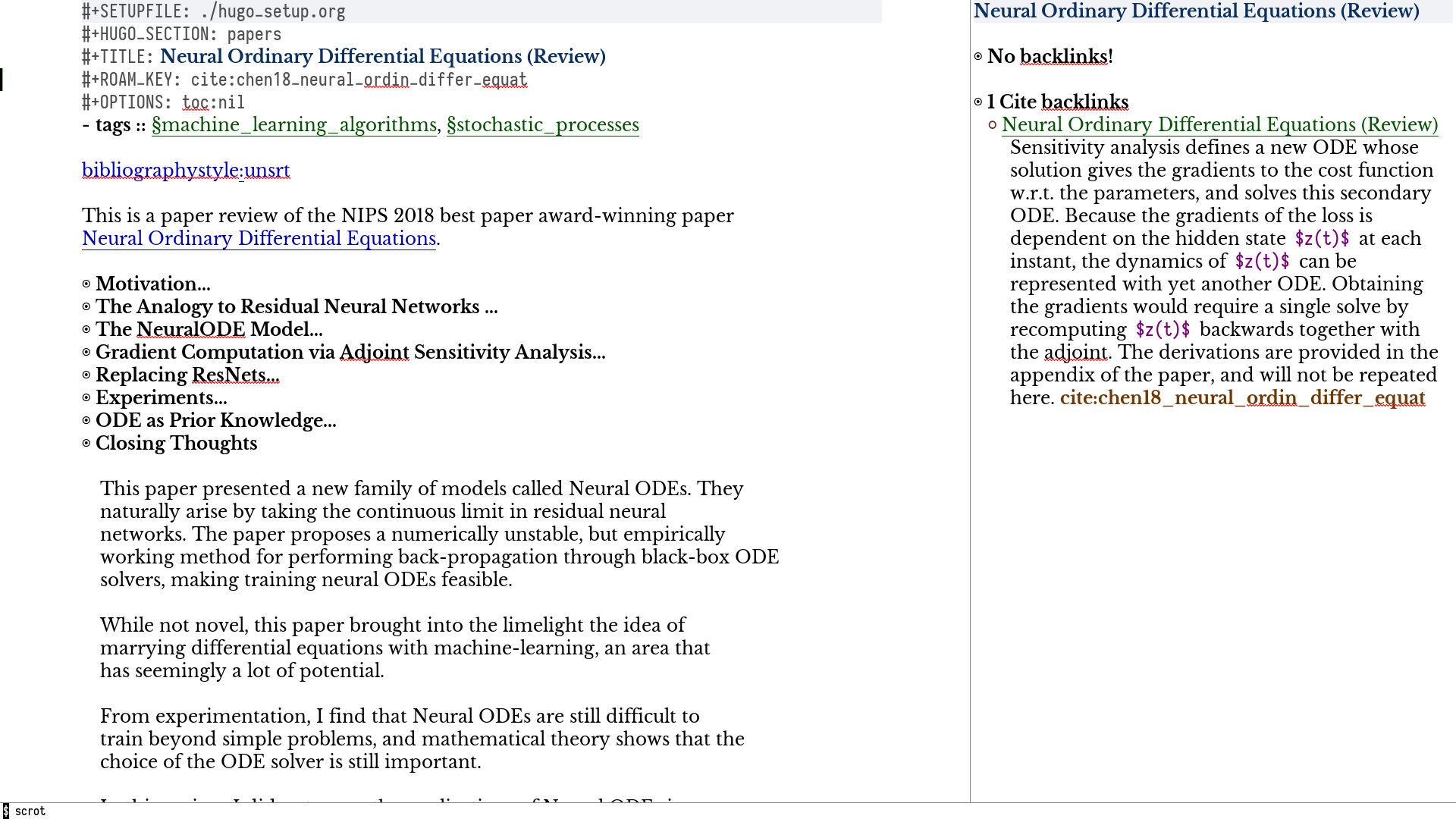
The Templating System
Rather than creating blank files on org-roam-insert and org-roam-find-file,
it may be desirable to prefill the file with templated content. This may
include:
- Time of creation
- File it was created from
- Clipboard content
- Any other data you may want to input manually
This requires a complex template insertion system. Fortunately, Org ships with a
powerful one: org-capture (see info:org#capture). However, org-capture was not
designed for such use. Org-roam abuses org-capture, extending its syntax and
capabilities. To first understand how org-roam's templating system works, it may
be useful to look into basic usage of org-capture.
For these reasons, Org-roam capture templates are not compatible with regular
org-capture. Hence, Org-roam's templates can be customized by instead
modifying the variable org-roam-capture-templates. Just like
org-capture-templates, org-roam-capture-templates can contain multiple
templates. If org-roam-capture-templates only contains one template, there
will be no prompt for template selection.
Template Walkthrough
To demonstrate the additions made to org-capture templates. Here, we walkthrough the default template, reproduced below.
("d" "default" plain (function org-roam--capture-get-point)
"%?"
:file-name "%<%Y%m%d%H%M%S>-${slug}"
:head "#+title: ${title}\n"
:unnarrowed t)- The template has short key
"d". If you have only one template, org-roam automatically chooses this template for you. - The template is given a description of
"default". plaintext is inserted. Other options include Org headings viaentry.(function org-roam--capture-get-point)should not be changed."%?"is the template inserted on each call toorg-roam-capture--capture. This template means don't insert any content, but place the cursor here.:file-nameis the file-name template for a new note, if it doesn't yet exist. This creates a file at path that looks like/path/to/org-roam-directory/20200213032037-foo.org. This template also allows you to specify if you want the note to go into a subdirectory. For example, the templateprivate/${slug}will create notes in/path/to/org-roam-directory/private.:headcontains the initial template to be inserted (once only), at the beginning of the file. Here, the title global attribute is inserted.:unnarrowed ttells org-capture to show the contents for the whole file, rather than narrowing to just the entry.
Other options you may want to learn about include :immediate-finish.
Org-roam Template Expansion
Org-roam's template definitions also extend org-capture's template syntax, to allow prefilling of strings. We have seen a glimpse of this in Template Walkthrough.
In org-roam templates, the ${var} syntax allows for the expansion of
variables, stored in org-roam-capture--info. For example, during
org-roam-insert, the user is prompted for a title. Upon entering a
non-existent title, the title key in org-roam-capture--info is set to the
provided title. ${title} is then expanded into the provided title during the
org-capture process. Any variables that do not contain strings, are prompted for
values using completing-read.
After doing this expansion, the org-capture's template expansion system is used to fill up the rest of the template. You may read up more on this on org-capture's documentation page.
To illustrate this dual expansion process, take for example the template string:
"%<%Y%m%d%H%M%S>-${title}", with the title "Foo". The template is first
expanded into %<%Y%m%d%H%M%S>-Foo. Then org-capture expands %<%Y%m%d%H%M%S>
with timestamp: e.g. 20200213032037-Foo.
All of the flexibility afforded by Emacs and Org-mode are available. For
example, if you want to encode a UTC timestamp in the filename, you can take
advantage of org-mode's %(EXP) template expansion to call format-time-string
directly to provide its third argument to specify UTC.
("d" "default" plain (function org-roam--capture-get-point)
"%?"
:file-name "%(format-time-string \"%Y-%m-%d--%H-%M-%SZ--${slug}\" (current-time) t)"
:head "#+title: ${title}\n"
:unnarrowed t)Concepts and Configuration
The number of configuration options is deliberately kept small, to keep the Org-roam codebase manageable. However, we attempt to accommodate as many usage styles as possible.
All of Org-roam's customization options can be viewed via
M-x customize-group org-roam.
Directories and Files
This section concerns the placement and creation of files.
- Variable: org-roam-directory This is the default path to Org-roam files. All Org files, at any level of nesting, are considered part of the Org-roam.
- Variable: org-roam-db-location Location of the Org-roam database. If this is non-nil, the Org-roam sqlite database is saved here. It is the user’s responsibility to set this correctly, especially when used with multiple Org-roam instances.
The Org-roam Buffer
The Org-roam buffer displays backlinks for the currently active Org-roam note.
- User Option: org-roam-buffer
The name of the org-roam buffer. Defaults to
*org-roam*. - User Option: org-roam-buffer-position
The position of the Org-roam buffer side window. Valid values are
'left,'right,'top,'bottom. - User Option: org-roam-buffer-width
Width of
org-roam-buffer. Has an effect only iforg-roam-buffer-positionis'leftor'right. - User Option: org-roam-buffer-height
Height of
org-roam-buffer. Has an effect only iforg-roam-buffer-positionis'topor'bottom. - User Option: org-roam-buffer-no-delete-other-windows
The
no-delete-windowparameter for the org-roam buffer. Setting it to'tprevents the window from being deleted when callingdelete-other-windows.
Org-roam Links
Org-roam links are regular file: links in Org-mode. By default, links are
inserted with the title as the link description with org-roam-insert.
- User Option: org-roam-link-title-format
To distinguish between org-roam links and regular links, one may choose to use
special indicators for Org-roam links. Defaults to
"%s". If your version of Org is at least9.2, consider styling the link differently, by customizing theorg-roam-link, andorg-roam-link-currentfaces.
Org-roam Files
Org-roam files are created and prefilled using Org-roam's templating system. The templating system is customizable (see The Templating System).
Navigating Around
Index File
As your collection grows, you might want to create an index where you keep links to your main files.
In Org-roam, you can define the path to your index file by setting
org-roam-index-file.
- Variable: org-roam-index-file
Path to the Org-roam index file.
The path can be a string or a function. If it is a string, it should be the
path (absolute or relative to
org-roam-directory) to the index file. If it is is a function, the function should return the path to the index file. Otherwise, the index is assumed to be a note inorg-roam-indexwhose title is"Index". - Function: org-roam-find-index
Opens the Index file in the current
org-roam-directory.
Encryption
One may wish to keep private, encrypted files. Org-roam supports encryption (via
GPG), which can be enabled for all new files by setting org-roam-encrypt-files
to t. When enabled, new files are created with the .org.gpg extension and
decryption are handled automatically by EasyPG.
Note that Emacs will prompt for a password for encrypted files during cache updates if it requires reading the encrypted file. To reduce the number of password prompts, you may wish to cache the password.
- Variable: org-roam-encrypt-files Whether to encrypt new files. If true, create files with .org.gpg extension.
Graphing
Org-roam provides graphing capabilities to explore interconnections between notes. This is done by performing SQL queries and generating images using Graphviz. The graph can also be navigated: see Roam Protocol.
The entry point to graph creation is org-roam-graph.
-
Function: org-roam-graph & optional arg file node-query
Build and possibly display a graph for FILE from NODE-QUERY. If FILE is nil, default to current buffer’s file name. ARG may be any of the following values:
nilshow the graph.C-ushow the graph for FILE.C-u Nshow the graph for FILE limiting nodes to N steps.C-u C-ubuild the graph.C-u -build the graph for FILE.C-u -Nbuild the graph for FILE limiting nodes to N steps.
- User Option: org-roam-graph-executable
Path to the graphing executable (in this case, Graphviz). Set this if Org-roam is unable to find the Graphviz executable on your system.
You may also choose to use
neatoin place ofdot, which generates a more compact graph layout. -
User Option: org-roam-graph-viewer
Org-roam defaults to using Firefox (located on PATH) to view the SVG, but you may choose to set it to:
- A string, which is a path to the program used
- a function accepting a single argument: the graph file path.
nilusesview-fileto view the graph.If you are using WSL2 and would like to open the graph in Windows, you can use the second option to set the browser and network file path:
(setq org-roam-graph-viewer (lambda (file) (let ((org-roam-graph-viewer "/mnt/c/Program Files/Mozilla Firefox/firefox.exe")) (org-roam-graph--open (concat "file://///wsl$/Ubuntu" file)))))
Graph Options
Graphviz provides many options for customizing the graph output, and Org-roam supports some of them. See https://graphviz.gitlab.io/_pages/doc/info/attrs.html for customizable options.
- User Option: org-roam-graph-extra-config
Extra options passed to graphviz for the digraph (The "G" attributes).
Example:
'~(("rankdir" . "LR")) - User Option: org-roam-graph-node-extra-config
Extra options for nodes in the graphviz output (The "N" attributes).
Example:
'(("color" . "skyblue")) - User Option: org-roam-graph-edge-extra-config
Extra options for edges in the graphviz output (The "E" attributes).
Example:
'(("dir" . "back")) - User Option: org-roam-graph-edge-cites-extra-config
Extra options for citation edges in the graphviz output.
Example:
'(("color" . "red"))
Excluding Nodes and Edges
One may want to exclude certain files to declutter the graph.
- User Option: org-roam-graph-exclude-matcher Matcher for excluding nodes from the generated graph. Any nodes and links for file paths matching this string is excluded from the graph. If value is a string, the string is the only matcher. If value is a list, all file paths matching any of the strings are excluded.
(setq org-roam-graph-exclude-matcher '("private" "dailies"))
This setting excludes all files whose path contain "private" or "dailies".
Org-roam Completion System
Org-roam allows customization of which minibuffer completion system to use for
its interactive commands. The default setting uses Emacs' standard
completing-read mechanism.
(setq org-roam-completion-system 'default)
If you have installed Helm or Ivy, and have their modes enabled, under the
'default setting they will be used.
In the rare scenario where you use Ivy globally, but prefer Helm for org-roam commands, set:
(setq org-roam-completion-system 'helm)
Other options include 'ido, and 'ivy.
Roam Protocol
_ ignore
Org-roam extending org-protocol with 2 protocols: the roam-file
and roam-ref protocol.
Installation
To enable Org-roam's protocol extensions, you have to add the following to your init file:
(require 'org-roam-protocol)
The instructions for setting up org-protocol are reproduced below.
We will also need to create a desktop application for emacsclient. The
instructions for various platforms are shown below.
For Linux users, create a desktop application in ~/.local/share/applications/org-protocol.desktop:
[Desktop Entry] Name=Org-Protocol Exec=emacsclient %u Icon=emacs-icon Type=Application Terminal=false MimeType=x-scheme-handler/org-protocol
Associate org-protocol:// links with the desktop application by
running in your shell:
xdg-mime default org-protocol.desktop x-scheme-handler/org-protocol
To disable the "confirm" prompt in Chrome, you can also make Chrome
show a checkbox to tick, so that the Org-Protocol Client app will be used
without confirmation. To do this, run in a shell:
sudo mkdir -p /etc/opt/chrome/policies/managed/
sudo tee /etc/opt/chrome/policies/managed/external_protocol_dialog.json >/dev/null <<'EOF'
{
"ExternalProtocolDialogShowAlwaysOpenCheckbox": true
}
EOF
sudo chmod 644 /etc/opt/chrome/policies/managed/external_protocol_dialog.jsonand then restart Chrome (for example, by navigating to <chrome://restart>) to make the new policy take effect.
See here for more info on the /etc/opt/chrome/policies/managed directory and
here for information on the ExternalProtocolDialogShowAlwaysOpenCheckbox policy.
For MacOS, one solution is to use Platypus. Here are the instructions for setting up with Platypus and Chrome:
- Install and launch Platypus (with Homebrew):
brew cask install platypus- Create a script
launch_emacs.sh:
#!/usr/bin/env bash
/usr/local/bin/emacsclient --no-wait $1- Create a Platypus app with the following settings:
| Setting | Value | |--------------------------------+---------------------------| | App Name | "OrgProtocol" | | Script Type | "env" · "/usr/bin/env" | | Script Path | "path/to/launch-emacs.sh" | | Interface | None | | Accept dropped items | true | | Remain running after execution | false |
Inside Settings:
| Setting | Value | |--------------------------------+----------------| | Accept dropped files | true | | Register as URI scheme handler | true | | Protocol | "org-protocol" |
To disable the "confirm" prompt in Chrome, you can also make Chrome
show a checkbox to tick, so that the OrgProtocol app will be used
without confirmation. To do this, run in a shell:
defaults write com.google.Chrome ExternalProtocolDialogShowAlwaysOpenCheckbox -bool true
If you're using Emacs Mac Port, it registered its `Emacs.app` as the default
handler for the URL scheme `org-protocol`. To make OrgProtocol.app
the default handler instead, run:
defaults write com.apple.LaunchServices/com.apple.launchservices.secure LSHandlers -array-add \
'{"LSHandlerPreferredVersions" = { "LSHandlerRoleAll" = "-"; }; LSHandlerRoleAll = "org.yourusername.OrgProtocol"; LSHandlerURLScheme = "org-protocol";}'Then restart your computer.
For Windows, create a temporary org-protocol.reg file:
REGEDIT4
[HKEY_CLASSES_ROOT\org-protocol]
@="URL:Org Protocol"
"URL Protocol"=""
[HKEY_CLASSES_ROOT\org-protocol\shell]
[HKEY_CLASSES_ROOT\org-protocol\shell\open]
[HKEY_CLASSES_ROOT\org-protocol\shell\open\command]
@="\"C:\\Windows\\System32\\wsl.exe\" emacsclient \"%1\""The above will forward the protocol to WSL. If you run Emacs natively on Windows, replace the last line with:
@="\"c:\\path\\to\\emacs\\bin\\emacsclientw.exe\" \"%1\""After executing the .reg file, the protocol is registered and you can delete the file.
The roam-file protocol
This is a simple protocol that opens the path specified by the file
key (e.g. org-protocol://roam-file?file=/tmp/file.org). This is used
in the generated graph.
The roam-ref protocol
This protocol finds or creates a new note with a given roam_key (see Anatomy of an Org-roam File):
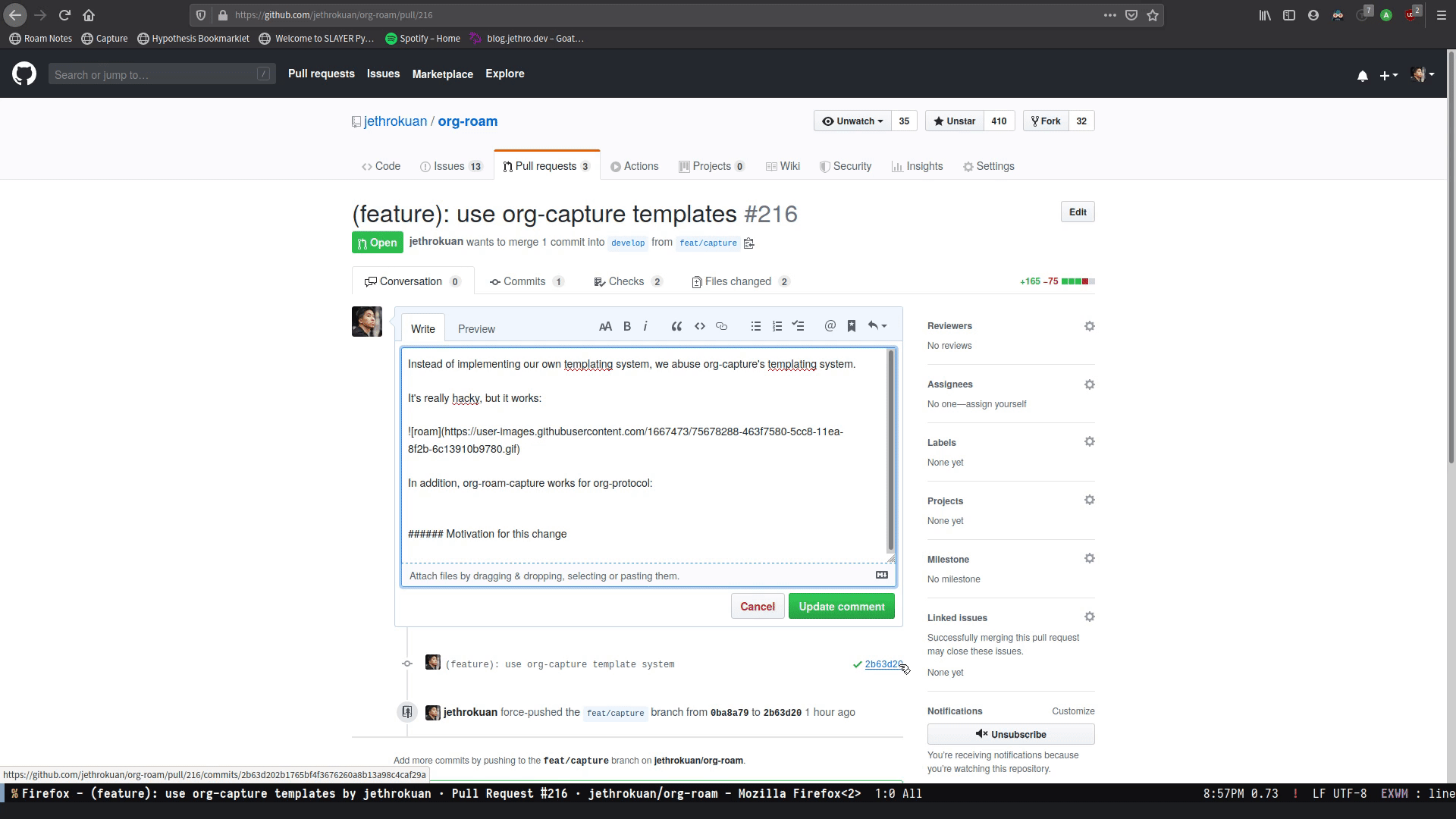
To use this, create the following bookmarklet in your browser:
javascript:location.href =
'org-protocol://roam-ref?template=r&ref='
+ encodeURIComponent(location.href)
+ '&title='
+ encodeURIComponent(document.title)
or as a keybinding in qutebrowser in , using the config.py file (see
Configuring qutebrowser):
config.bind("<Ctrl-r>", "open javascript:location.href='org-protocol://roam-ref?template=r&ref='+encodeURIComponent(location.href)+'&title='+encodeURIComponent(document.title)")
where template is the template key for a template in
org-roam-capture-ref-templates (see The Templating System). These templates
should contain a #+roam_key: ${ref} in it.
TODO Daily Notes
Diagnosing and Repairing Files
Org-roam provides a utility for diagnosing and repairing problematic files via
org-roam-doctor. By default, org-roam-doctor runs the check on the current
Org-roam file. To run the check only for the current file, run C-u M-x
org-roam-doctor, but note that this may take some time.
- Function: org-roam-doctor &optional this-buffer Perform a check on Org-roam files to ensure cleanliness. If THIS-BUFFER, run the check only for the current buffer.
The checks run are defined in org-roam-doctor--checkers. Each checker is an
instance of org-roam-doctor-checker. To define a checker, use
make-org-roam-doctor-checker. Here is a sample definition:
(make-org-roam-doctor-checker
:name 'org-roam-doctor-broken-links
:description "Fix broken links."
:actions '(("d" . ("Unlink" . org-roam-doctor--remove-link))
("r" . ("Replace link" . org-roam-doctor--replace-link))
("R" . ("Replace link (keep label)" . org-roam-doctor--replace-link-keep-label))))
The :name property is the name of the function run. The function takes in the
Org parse tree, and returns a list of (point error-message). :description is a
short description of what the checker does. :actions is an alist containing
elements of the form (char . (prompt . function)). These actions are defined per
checker, to perform autofixes for the errors. For each error detected,
org-roam-doctor will move the point to the current error, and pop-up a help
window displaying the error message, as well as the list of actions that can be
taken provided in :actions.
Performance Optimization
TODO Profiling Key Operations
Garbage Collection
During the cache-build process, Org-roam generates a lot of in-memory data-structures (such as the Org file's AST), which are discarded after use. These structures are garbage collected at regular intervals (see info:elisp#Garbage Collection).
Org-roam provides the option org-roam-db-gc-threshold to temporarily change
the threshold value for GC to be triggered during these memory-intensive
operations. To reduce the number of garbage collection processes, one may set
org-roam-db-gc-threshold to a high value (such as most-positive-fixnum):
(setq org-roam-db-gc-threshold most-positive-fixnum)_ Copying
Copyright (C) 2020-2020 Jethro Kuan <jethrokuan95@gmail.com>
You can redistribute this document and/or modify it under the terms of the GNU General Public License as published by the Free Software Foundation, either version 3 of the License, or (at your option) any later version.
This document is distributed in the hope that it will be useful, but WITHOUT ANY WARRANTY; without even the implied warranty of MERCHANTABILITY or FITNESS FOR A PARTICULAR PURPOSE. See the GNU General Public License for more details.
Appendix
Note-taking Workflows
- Books
- Articles
- Threads
- Videos
Ecosystem
Browsing History with winner-mode
winner-mode is a global minor mode that allows one to undo and redo changes in the window configuration. It is included with GNU Emacs since version 20.
winner-mode can be used as a simple version of browser history for Org-roam. Each click through org-roam links (from both Org files and the backlinks buffer) causes changes in window configuration, which can be undone and redone using winner-mode. To use winner-mode, simply enable it, and bind the appropriate interactive functions:
(winner-mode +1)
(define-key winner-mode-map (kbd "<M-left>") #'winner-undo)
(define-key winner-mode-map (kbd "<M-right>") #'winner-redo)Versioning Notes
Since Org-roam notes are just plain text, it is trivial to track changes in your
notes database using version control systems such as Git. Simply initialize
org-roam-directory as a Git repository, and commit your files at regular or
appropriate intervals. Magit is a great interface to Git within Emacs.
In addition, it may be useful to observe how a particular note has evolved, by looking at the file history. Git-timemachine allows you to visit historic versions of a tracked Org-roam note.
Full-text search interface with Deft
Deft provides a nice interface for browsing and filtering org-roam notes.
(use-package deft
:after org
:bind
("C-c n d" . deft)
:custom
(deft-recursive t)
(deft-use-filter-string-for-filename t)
(deft-default-extension "org")
(deft-directory "/path/to/org-roam-files/"))
If the title of the Org file is not the first line, you might not get
nice titles. You may choose to patch this to use org-roam's
functionality. Here I'm using
el-patch:
(use-package el-patch
:straight (:host github
:repo "raxod502/el-patch"
:branch "develop"))
(eval-when-compile
(require 'el-patch))
(use-package deft
;; same as above...
:config/el-patch
(defun deft-parse-title (file contents)
"Parse the given FILE and CONTENTS and determine the title.
If `deft-use-filename-as-title' is nil, the title is taken to
be the first non-empty line of the FILE. Else the base name of the FILE is
used as title."
(el-patch-swap (if deft-use-filename-as-title
(deft-base-filename file)
(let ((begin (string-match "^.+$" contents)))
(if begin
(funcall deft-parse-title-function
(substring contents begin (match-end 0))))))
(org-roam--get-title-or-slug file))))The Deft interface can slow down quickly when the number of files get huge. Notdeft is a fork of Deft that uses an external search engine and indexer.
Org-journal
Org-journal is a more
powerful alternative to the simple function org-roam-dailies-today. It
provides better journaling capabilities, and a nice calendar interface
to see all dated entries.
(use-package org-journal
:bind
("C-c n j" . org-journal-new-entry)
:custom
(org-journal-date-prefix "#+title: ")
(org-journal-file-format "%Y-%m-%d.org")
(org-journal-dir "/path/to/org-roam-files/")
(org-journal-date-format "%A, %d %B %Y"))Note-taking Add-ons
These are some plugins that make note-taking in Org-mode more enjoyable.
Org-download
Org-download lets you screenshot and yank images from the web into your notes:
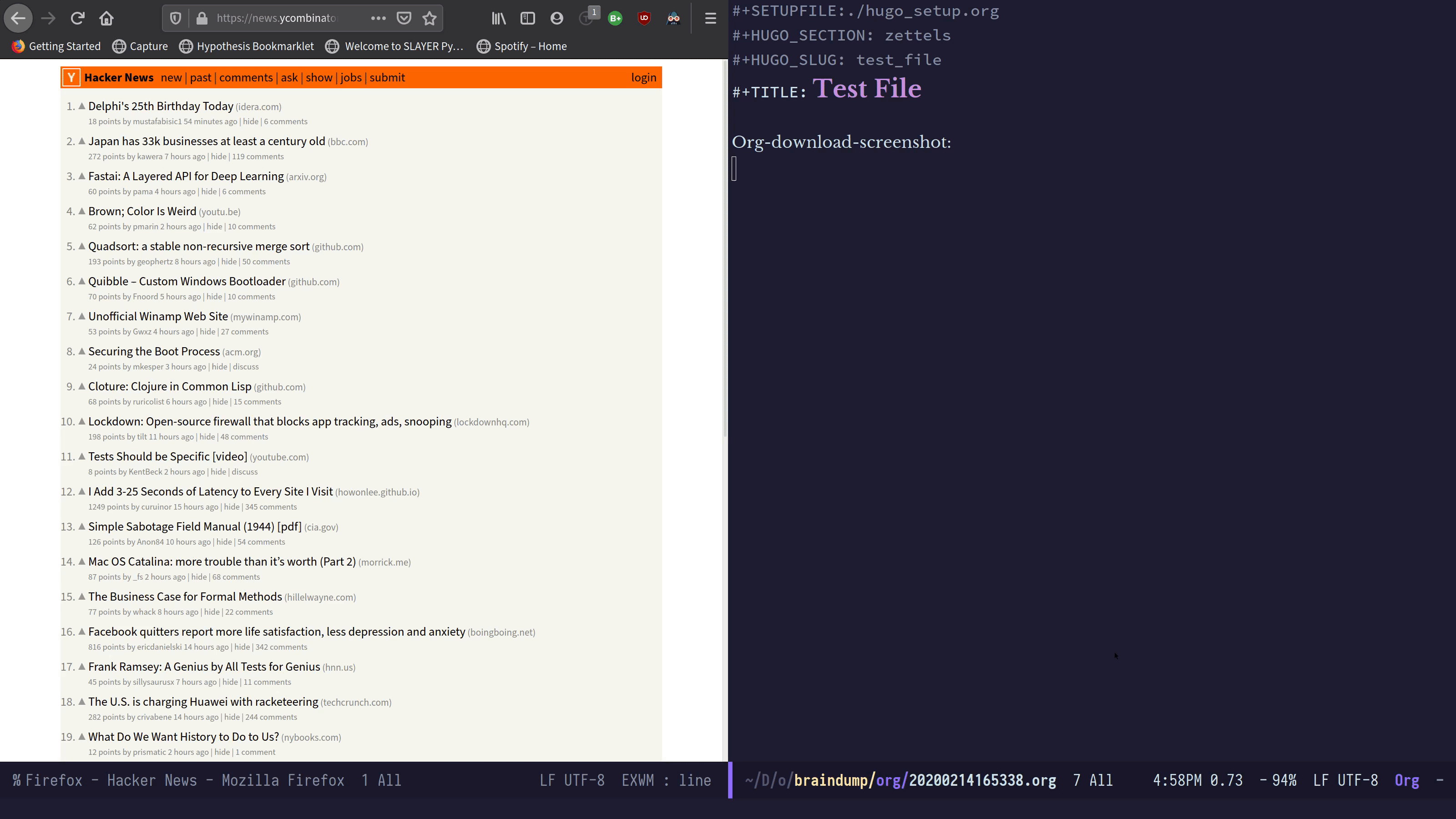
(use-package org-download
:after org
:bind
(:map org-mode-map
(("s-Y" . org-download-screenshot)
("s-y" . org-download-yank))))mathpix.el
mathpix.el uses Mathpix's API to convert clips into latex equations:
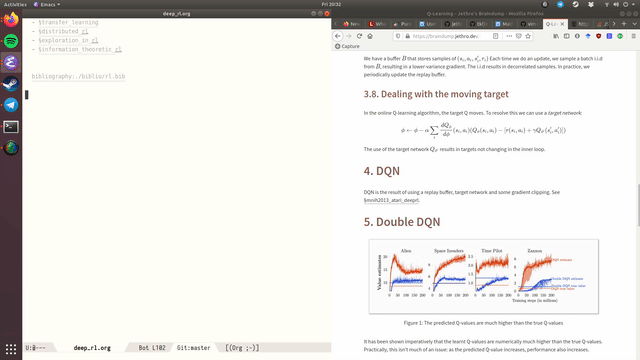
(use-package mathpix.el
:straight (:host github :repo "jethrokuan/mathpix.el")
:custom ((mathpix-app-id "app-id")
(mathpix-app-key "app-key"))
:bind
("C-x m" . mathpix-screenshot))Org-noter / Interleave
Org-noter and Interleave are both projects that allow synchronised annotation of documents (PDF, EPUB etc.) within Org-mode.
Bibliography
org-roam-bibtex offers
tight integration between
org-ref,
helm-bibtex and
org-roam. This helps you manage your bibliographic notes under
org-roam.
FAQ
How do I have more than one Org-roam directory?
Emacs supports directory-local variables, allowing the value of
org-roam-directory to be different in different directories. It does this by
checking for a file named .dir-locals.el.
To add support for multiple directories, override the org-roam-directory
variable using directory-local variables. This is what .dir-locals.el may
contain:
((nil . ((org-roam-directory . ".")
(org-roam-db-location . "./org-roam.db"))))
All files within that directory will be treated as their own separate
set of Org-roam files. Remember to run org-roam-db-build-cache from a
file within that directory, at least once.
How do I migrate from Roam Research?
Fabio has produced a command-line tool that converts markdown files exported from Roam Research into Org-roam compatible markdown. More instructions are provided in the repository.